As we get close to the new year, I thought it may be timely to propose a Challenge.
Have you ever been hanging out with someone and their watch or phone keep going off constantly?
Are you that person? 🙂
What about being in a meeting and there’s that person who keeps having their phone buzz or that does their part and then goes back to their phone?
If you work from a desk and have a computer in front of you… how annoying is it that Slack, Teams, Outlook, Gmail, whatever… keeps blinking or making noises trying to get your attention?
Have you ever had phantom phone vibrations in your pocket or watch vibrations on your wrist?
I can feel my anxiety rising as I write those examples above.
It brings to mind how “Real” this scene feels from The Office:
I’ve battled this “Challenge” of distraction for years.
I started out with a Cricket Flip phone at like age 13 or 14 when I could afford to pay the ~$30 bill through part time work or chores. I had something like 500 minutes and 1000 texts. At some point it was “free after 7pm” and then you’d get frustrated with people who didn’t respect the Free window.
… those were the days.
From there I moved into the Palm world, getting a Treo650 eventually. Then I think I had a blackberry at one point… moved into the iPhone/smart(er) phone world after that.
I can remember Xanga, Myspace, Facebook all coming out.
First email address was with Juno… then I think something else… then AOL free CDs from Walmart, then the Gmail beta program that rocked the email world.
For years I/We have been plagued with:
- phones buzzing in your pocket
- websites having friend notifications & comments
- multitude of emails
Then the explosion of apps… infinite apps across iPhone, android, mac, & pc.
So. Many. Distractions.
Again, I’ve battled this constant “push” of information for over 20 years now. This past month I was reminded of it again when my Pixel 4a finally started showing signs of dying so I upgraded to the Pixel 8a and it had new features around wellness, focus time, etc. that I had not seen yet. I also was bombarded with new notifications as I had not yet completely set up my new phone.
We can have the Android vs. iPhone conversation later. That’s beside my ultimate point here.
My point is that there are so many possible distractions for us today. Phones and Computers “out of the box” are wired to steal our attention and Social platforms are created to consume our time.
I’ve grown to believe that Phones, Computers, Social platforms are “Good” when used within reason. Otherwise, they’re no different than Alcohol to Alcoholics or Food to Gluttons when it comes to being addictive and “Bad”.
The verses that come to mind for me are:
23 “All things are lawful,” but not all things are helpful. “All things are lawful,” but not all things build up.
1 Corinthians 10:23 ESV
Be not among drunkards
or among gluttonous eaters of meat,
Proverbs 23:30 ESV
How do I, or we, walk in that and work to put “Tech” (in this case notifications/disruptions) into their appropriate place?
Pull versus Push is my default mode
Generally, I’ve moved to default to “pull” information versus just letting stuff “push” to me. Pull means I go looking for it if/when I want to. Push meaning something interrupts whatever it is I’m doing in the moment and distracts me.
Examples of Pull or Selective Push:
- Watch…
- Only phone calls buzz through on my watch.
- No text messages.
- VERY few apps (none that are social oriented) push to my watch.
- Phone…
- I turn off most all notifications on my phone too.
- No ads
- No social notifications
- No shipping updates
- No email or social apps on my phone.
- We use Teams for chat, I turn off all those notifications on my phone. (side note… I hate that on my laptop I haven’t figured out how to turn off the badge count for Teams. I’d prefer it not to tell me when people have sent me messages.)
- I let texts flow through during some hours; other hours they don’t and I have to go look for them.
- Phone calls come through (if not spam). Only urgent ones during some hours.
- Laptop…
- We use a shared laptop at home, usually only use it for writing… checking email… shopping for various things.
- At work, default to Pull for Emails/Chats. Nothing I’m aware of pops-up or interrupts my other apps.
My challenge to you is… consider moving a portion of your normal interruptions to be “Pull” vs. “Push”.
Work toward limiting the number of things that distract you randomly and, instead, clear that space in your mind/day to focus on what’s in front of you.
Use Focus Time or Bedtime Mode on your devices.
Also! Let me know your pro-tips on how you go about doing this.
“Below the fold”
Past this point, I’m going to dive into a few tactical examples for devices and apps that I use on the regular with hopes that it helps some people who have similar devices.
Jump Links:
- Garmin Watch
- Android Focus & Bedtime Mode
- Microsoft Teams Notifications
- Notifications & Popups for Windows, Outlook, & Teams
- Experiment with Taskbar Badge Counts
First – Garmin Watch.
I choose Watch first as, in my opinion, it’s the most disruptive. It is so easy for you to turn your wrist and immediately be pulled out of your current context, conversation, meeting, etc.
If I’m going to allow something to do that, I want to maintain a very high bar.
To that end, I turn off most notifications for the watch:
- Go into the Connect App and tap on your profile in the top Left.
- Select “Settings” and then go down and select “Notifications”
- From there, select “App Notifications”
On this screen you can turn on/off any apps that you don’t want buzzing your watch.
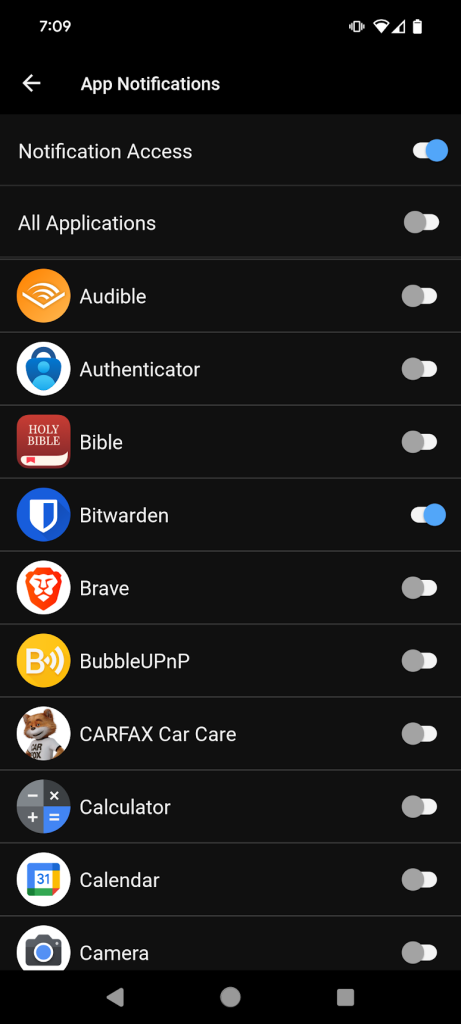
Personally, I limit it to only have a few “On” that I have specific reasons for:
- Bitwarden (our password mgmt app)
- Garmin Connect & Garmin Golf (for workouts & sports)
- Phone
That’s it. Not Text Messages, Not Social Apps, Not calendar Events, not random notifications from Apps.
It also defaults to “On” for any new apps, so I every now and again go back in and adjust the settings again.
Second – Android Phone
Second most disruptive is not proactively managing the notifications on your phone and the times in which your phone can disrupt you.
Makes me think back to the old western movies where if someone wanted to visit their neighbor, they had to ride over to their house on horseback and linger a while or come back another day.
Fast forward to today, and anyone and anything can visit at any time regardless of if you’re home or not.
Not trying to be extreme here, just saying that I’ve started to appreciate more and more not feeling as if I’m always available for everyone.
On that note, I leverage Focus Time & Bedtime routines in my phone.
Focus Time
Focus time enables you to turn off notifications from apps for a certain period of time. I default to 8pm to 7am for the most distracting apps (e.g. Messages, Trail Cams, etc.). Given I don’t have them buzz my watch either, only way I’d know if something notified me or messaged me would be to go “pull” the information.
After a few days, my brain was reprogrammed to not even think about it since it automatically turns on/off.
To set this up, you go into Settings on your Android and simply search “Focus” and Focus Mode should come up.
From there you can determine the schedule and also which apps you want to enable for it.
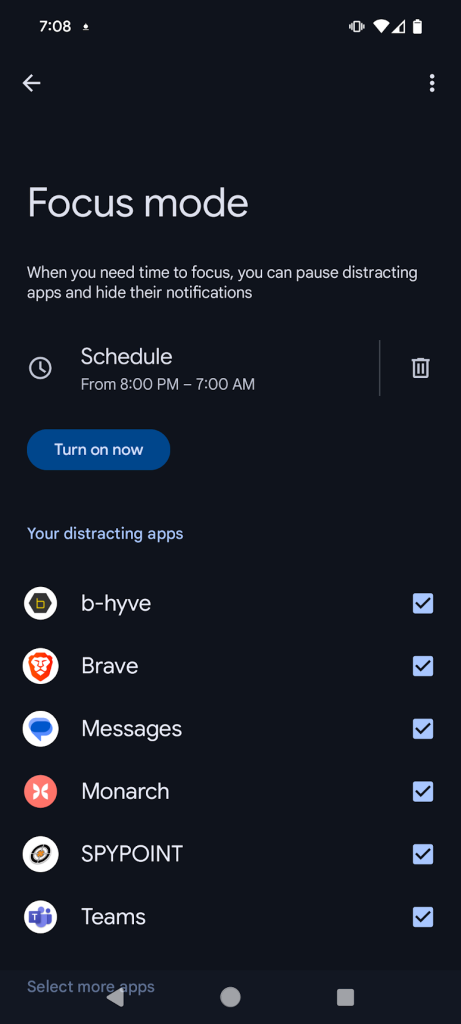
Bedtime Mode
Bedtime mode takes Focus mode a step further by turning your screen into black/white mode (if you select that option) and further silences notifications (only letting Alarms & important Calls through).
This can be accessed also through Settings by typing in “Bedtime” and the configuring it for your routine.
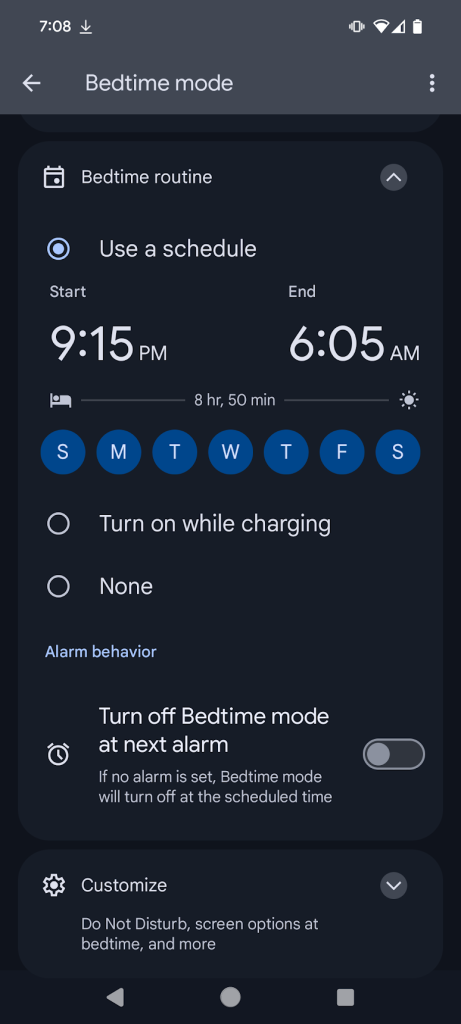
Third – Microsoft Teams
Microsoft Teams is the only Work app I allow on my phone. I don’t have Email or other apps from work on my phone. The only reason I have Teams on my phone is because of the calendar & ease of joining a meeting if I’m driving in or heading home.
Often, when I leave on vacation, I’ll remove the Teams App all together. If someone needs me then they’ll either text or call me.
On my phone
I have Teams Notifications disabled. IF I need something, I’ll go into the app and “Pull” it out.
In the Teams App, click your profile picture on the top left and click “Notifications” from there you can turn them off.
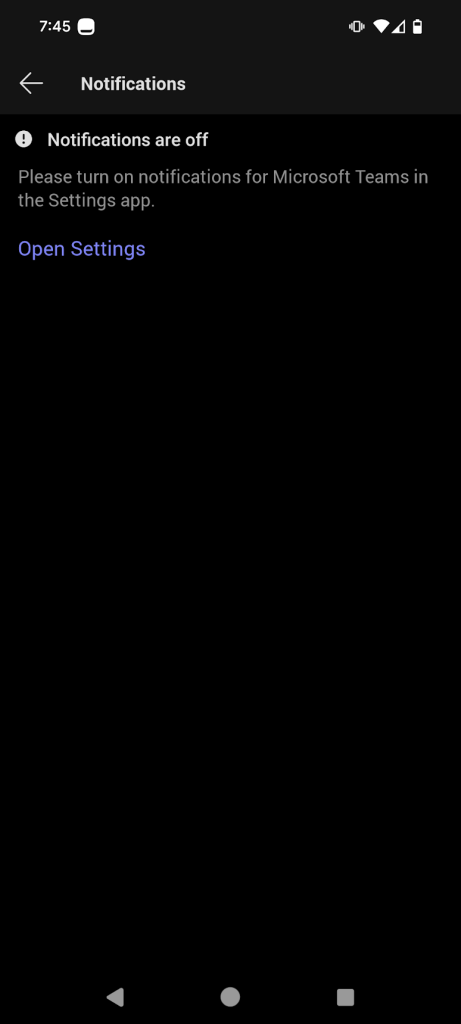
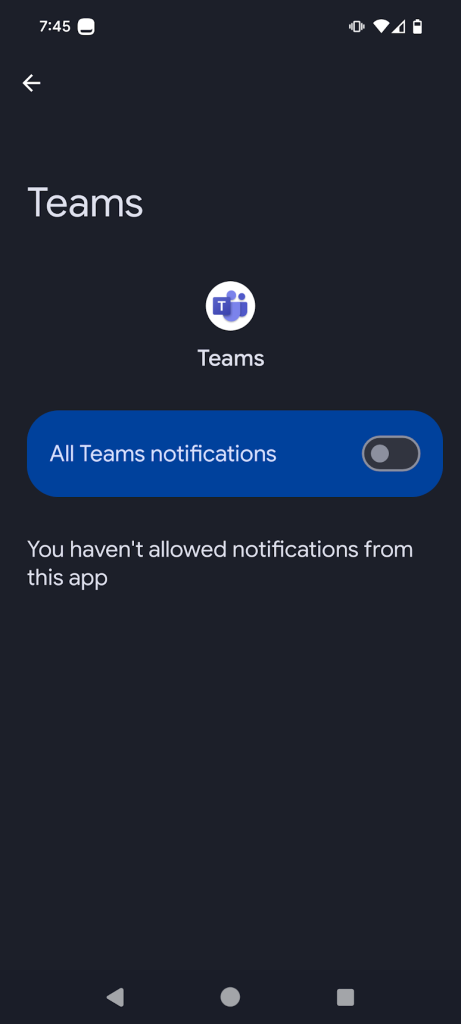
Fourth – Computer Notifications
On my work computer I have turned off any Teams & Outlook notification noises or popups.
To me, it’s one of the most annoying things to be in the middle of a meeting, sharing your screen, or in an in-person 1v1 and your computer starts beeping at you or little pop-ups start showing up on the screen.
In Microsoft Teams, in the upper righthand side there are three dots “…”.
- Click that and then Settings.
- Then “Notifications and activity”
- Scroll down to the “Chats and channels” settings.
I’ve changed all mine to “Show in Activity” and eliminated the Banner setting.
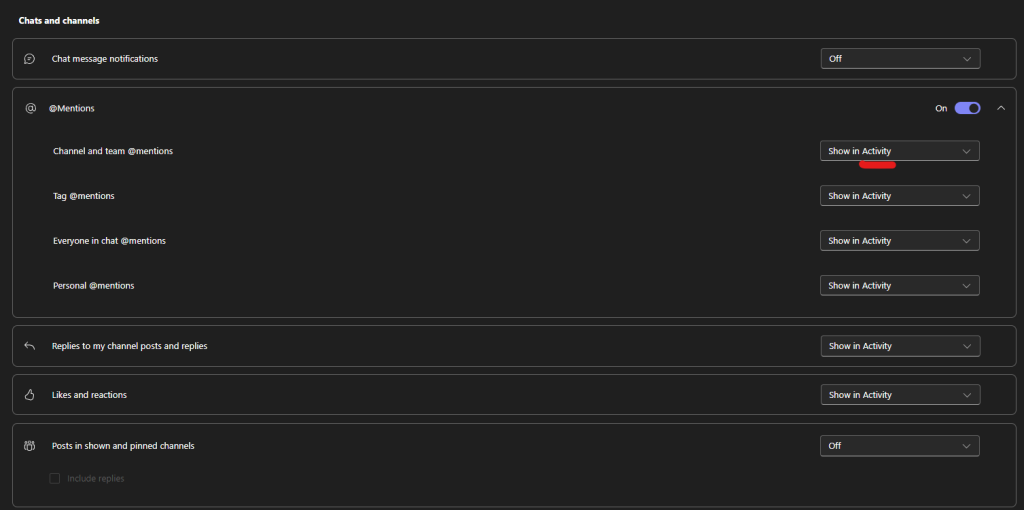
In the desktop version of Microsoft Outlook
- Go to “File” in the upper left
- Select “Options” down on the far left
- Then select “Mail”.
You can change the settings for Mail notifications so they’re not always distracting you.
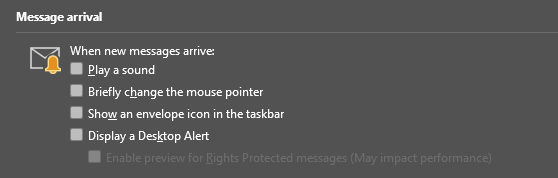
Experiment – Turning off “Badge” counts
One thing that’s bugged me for a while are the badge counts on the apps I use on my computer that show how many unread messages or unread emails.
For the longest time I couldn’t figure out how to turn them off OR it simply wasn’t something that could be turned off.
Well… here recently a Windows Update was rolled out that lets you turn them off. So now I’m experimenting with doing just that.
To try it out, right click on your taskbar and select “Taskbar Settings”, scroll down and expand “Taskbar Behaviors” and uncheck both:
- Show badges on taskbar apps
- Show flashing on taskbar apps
Turning off both will remove the Count and stop them from Blinking. This will require you to go “Pull” information versus it interrupting whatever you’re working on.
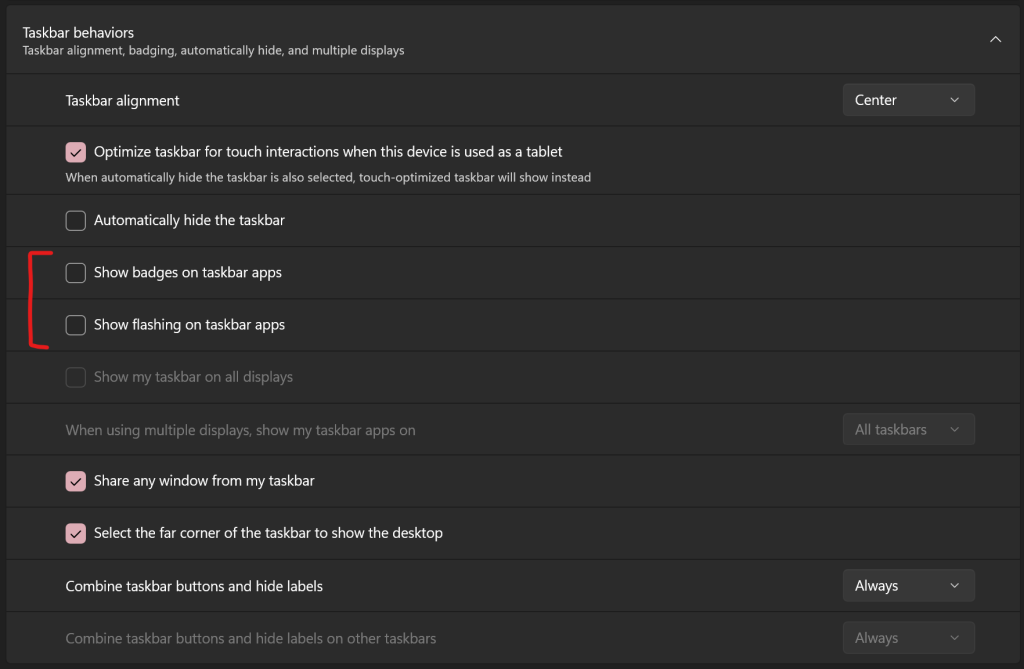
If you’ve made it this far, Thank you! If you have any questions, please don’t hesitate to ask. Also, if you have any tips you would like to share, please send them my way!


Leave a Reply